Overview
The diagram below provides more implementation detail about the pricing page integration workflow. The sections after the diagram provide more explanation about each step.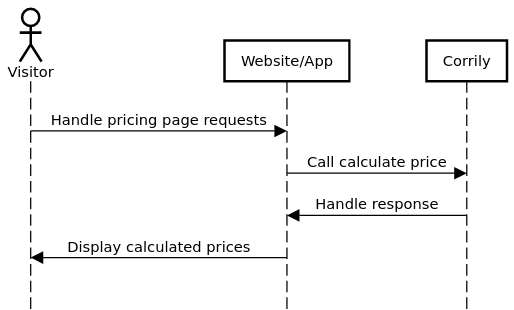
Handle pricing page requests
A visitor wants to see how much your product/service costs. Previously, you may have returned a single, static page for all visitors. Now, you’ll need to do a little more work in order to display a localized and possibly optimized price for each visitor.Call calculate price
Now it’s time to call Corrily’s Calculate price API to calculate a price for this particular visitor. See the Calculate price API reference page and the Calculate price API examples page for more information on using this API.Handle response
Corrily returns a JSON object containing the price data. See Calculate price response for reference information about each field in the response.Display calculated prices
For a server-focused website/app architecture, you can render the calculated price into your pricing page before showing anything to your visitor. For a client-focused website/app architecture, you can display a placeholder or blank space while you wait for the calculated price data from Corrily.Next steps
- Read the Payment gateway integration guide to learn how to create new subscriptions/charges with custom prices and how to notify Corrily of subscription/charge events so that its AI can continuously improve the pricing of your products
- Browse the Sample app source code to see a working demonstration of the pricing page integration workflow